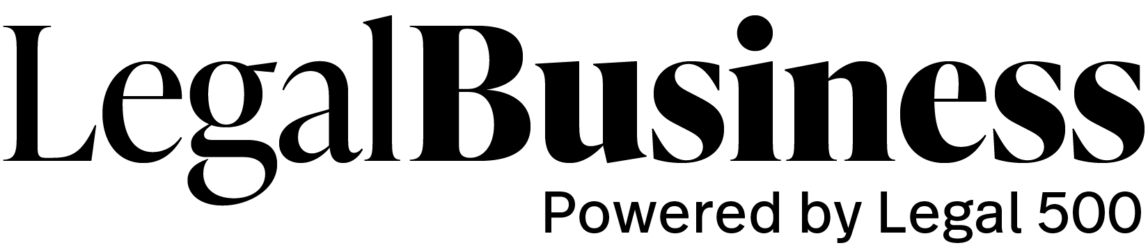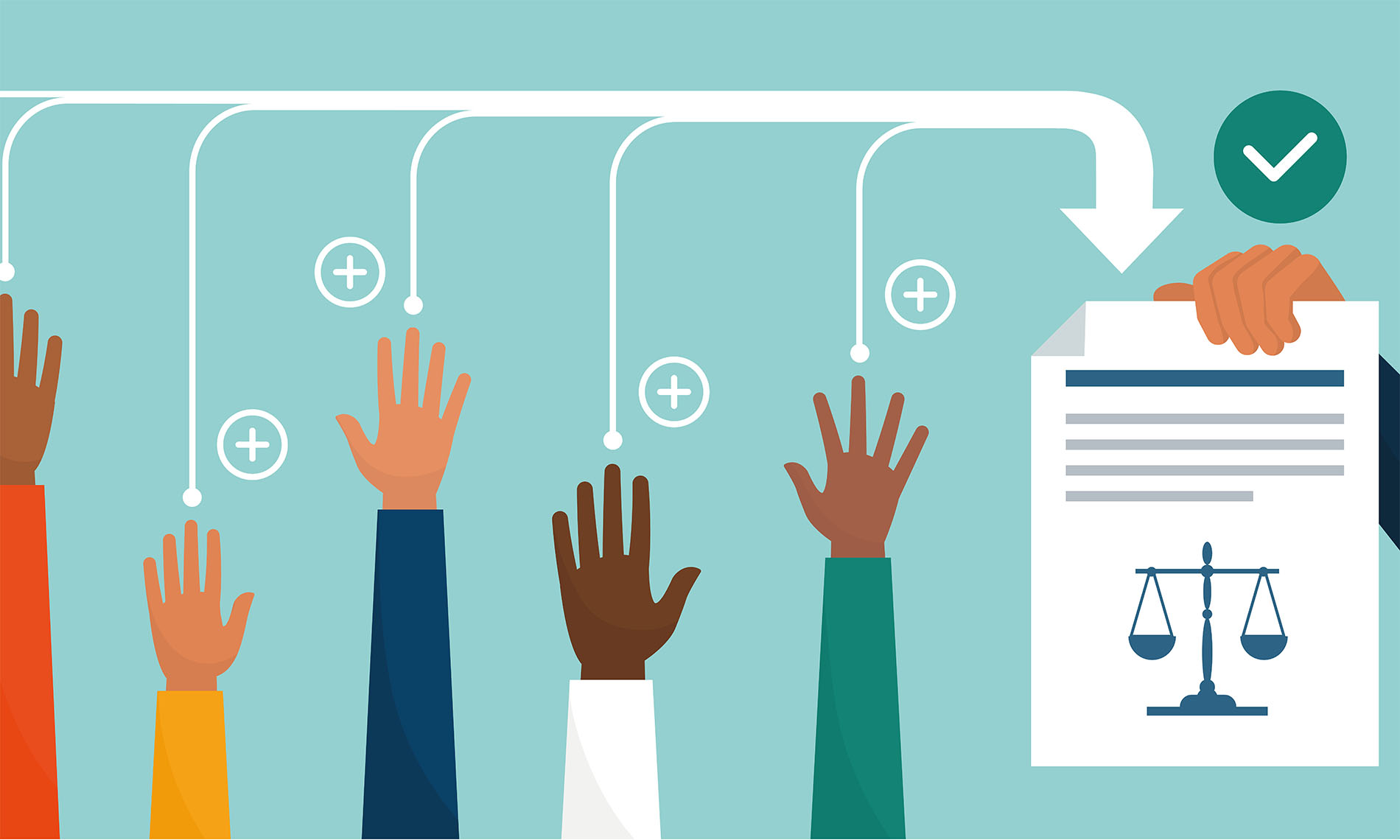
Climate change and collective proceedings: what businesses need to know
Collective claims against public bodies and corporations relating to climate change have been on the rise in recent years – in this article, Brodies corporate disputes head Craig Watt sets out the key issues to be aware of