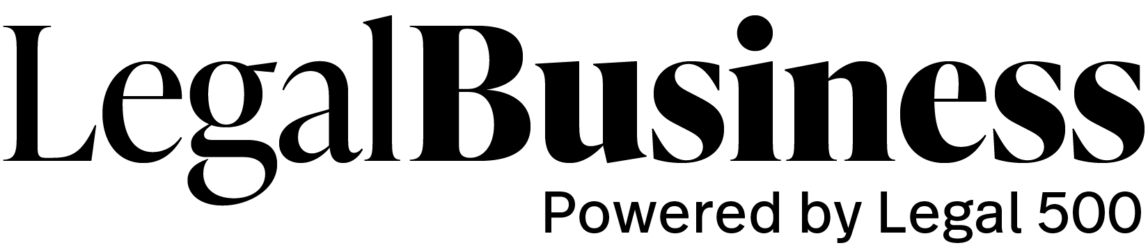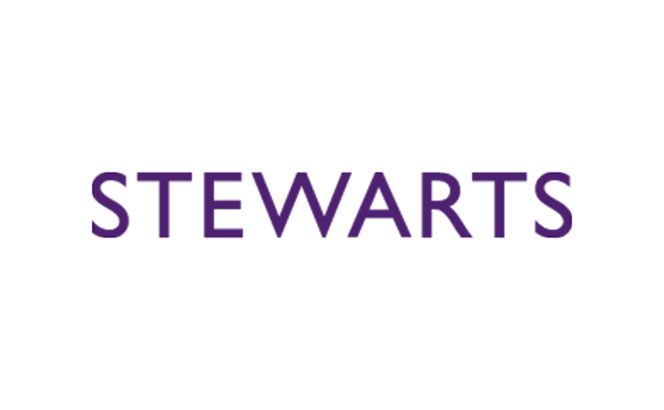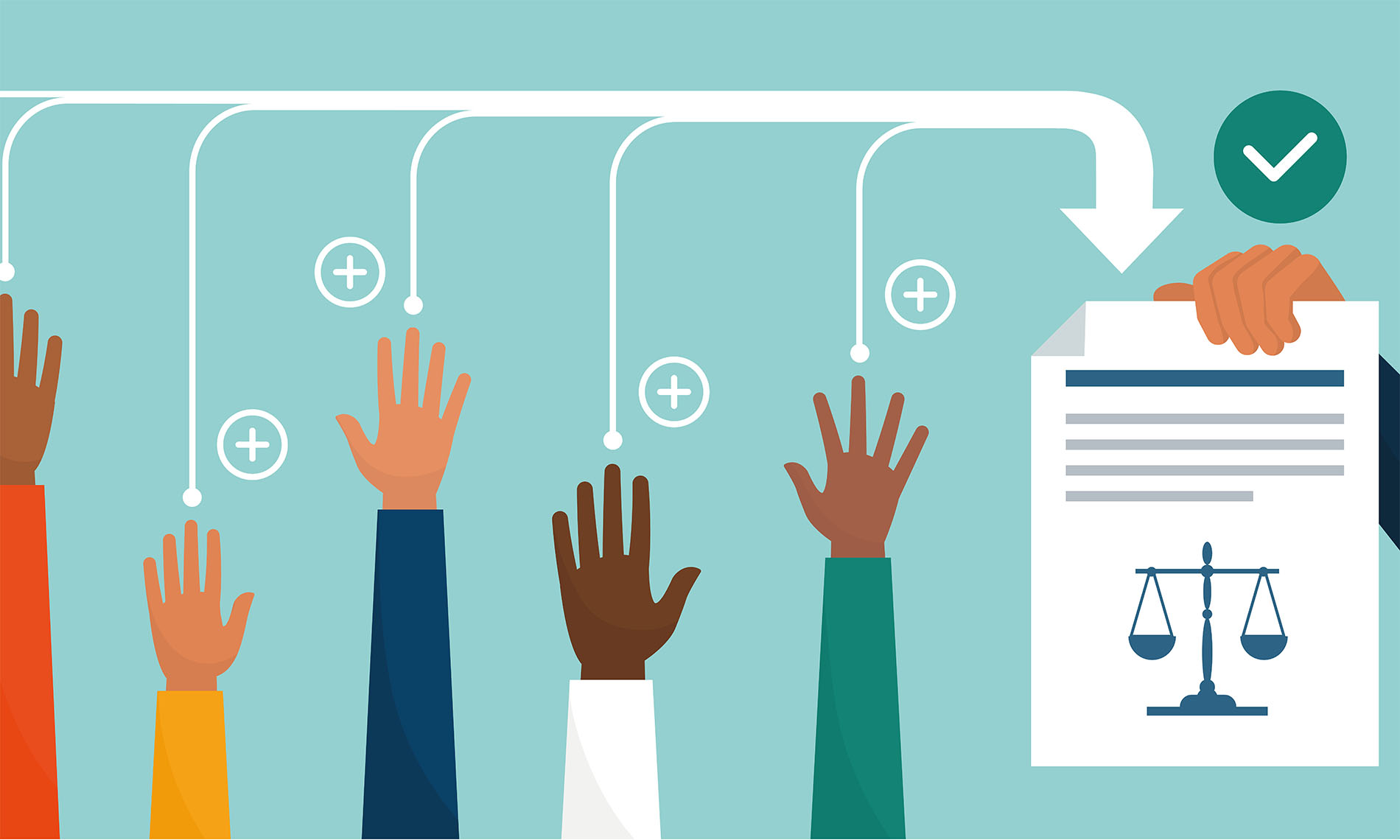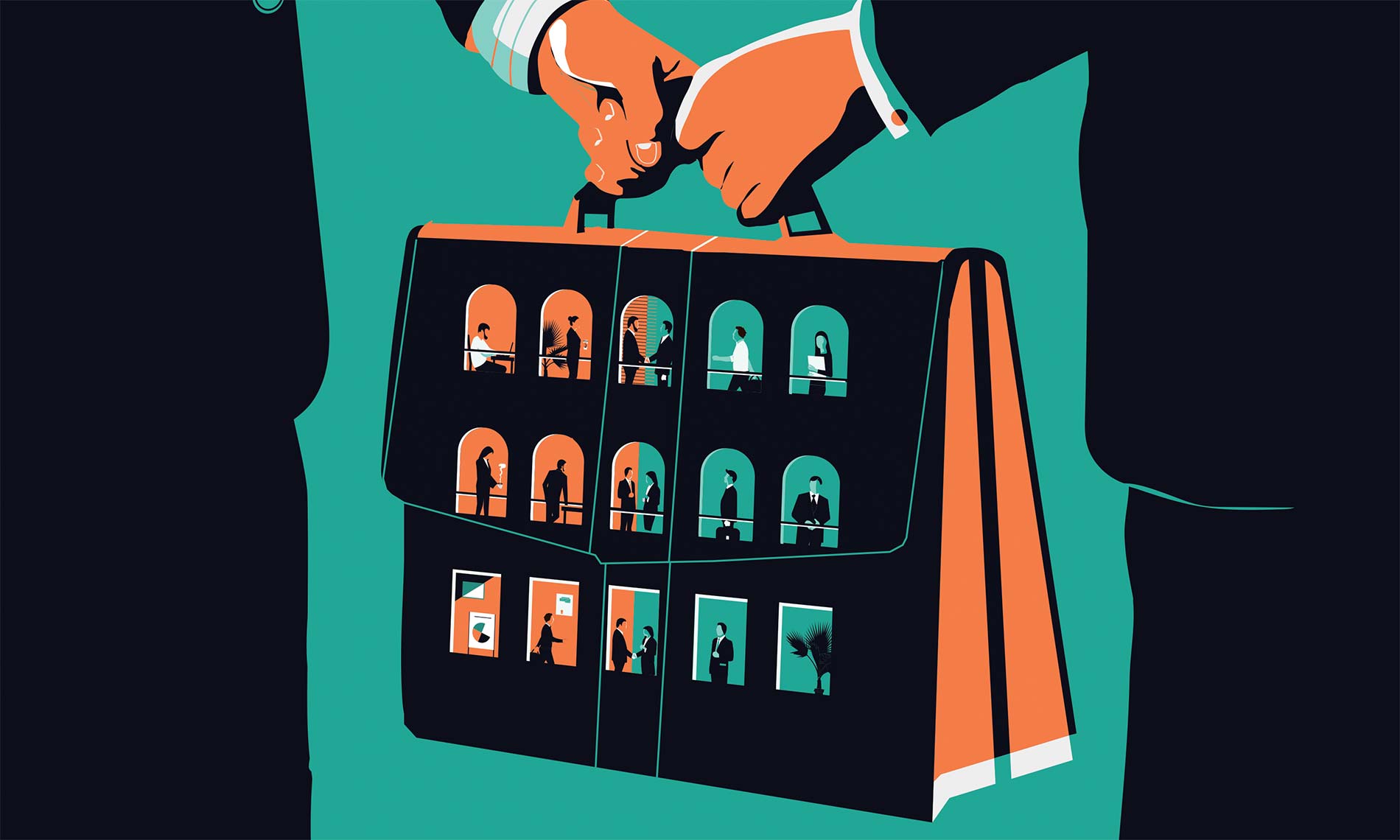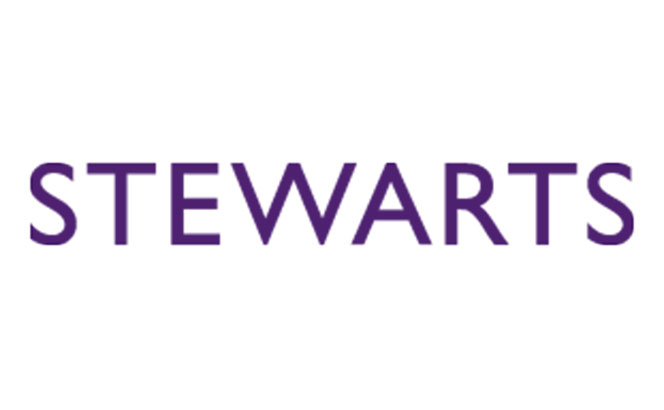
A quick scan of the inevitable January opinion pieces predicting trends in the litigation market for the year ahead gives a fairly consistent view of topics we are likely to see. Against a backdrop of continued economic and geopolitical instability, ongoing inflation, high interest rates and supply chain disruption, commentators foresee an increase in insolvency-related litigation and disputes resulting from pressure on commercial contracts. The same factors are likely to increase loan defaults and distressed debt claims. In addition, frauds inevitably emerge in the wake of failing businesses.