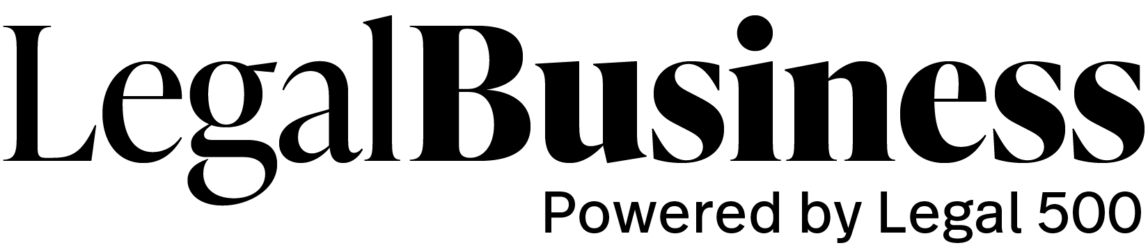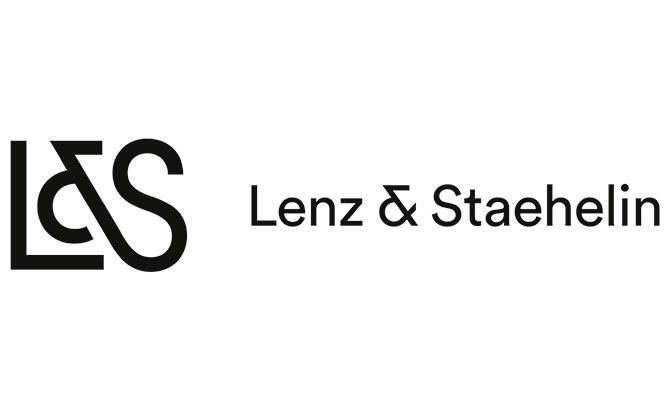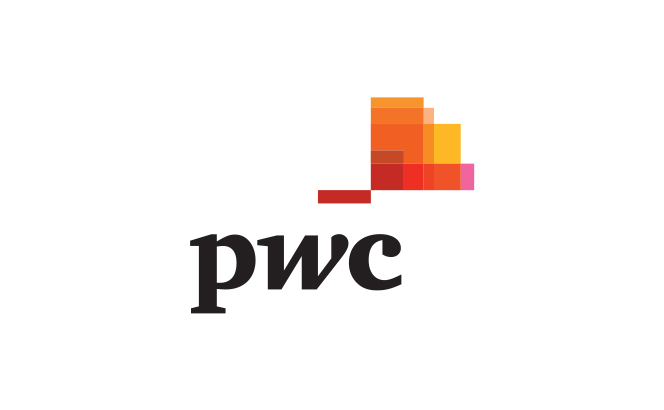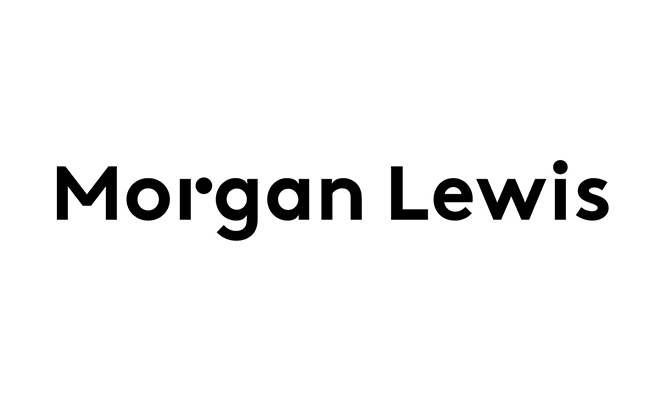1. What are the key regulatory requirements and compliance considerations for financial institutions operating in Switzerland?
Any entity active in or from Switzerland in the financial sector, depending upon the type of activity, may become subject to regulatory approval requirements. A large range of legal, prudential and self-regulatory provisions aim at securing appropriate client protection, as well as the stability and integrity of the Swiss financial market. The main regulatory requirements in this regard would be the license or authorisation requirements for: