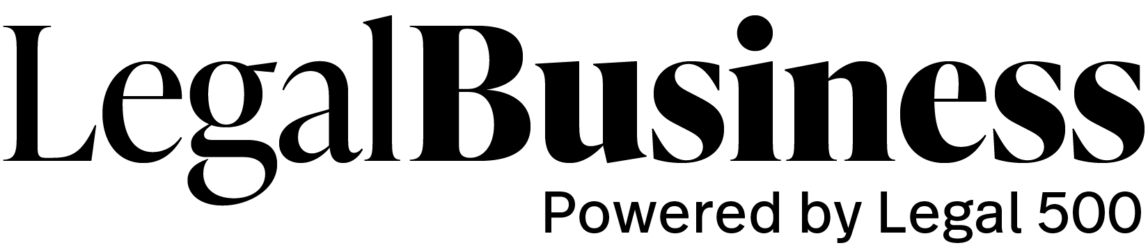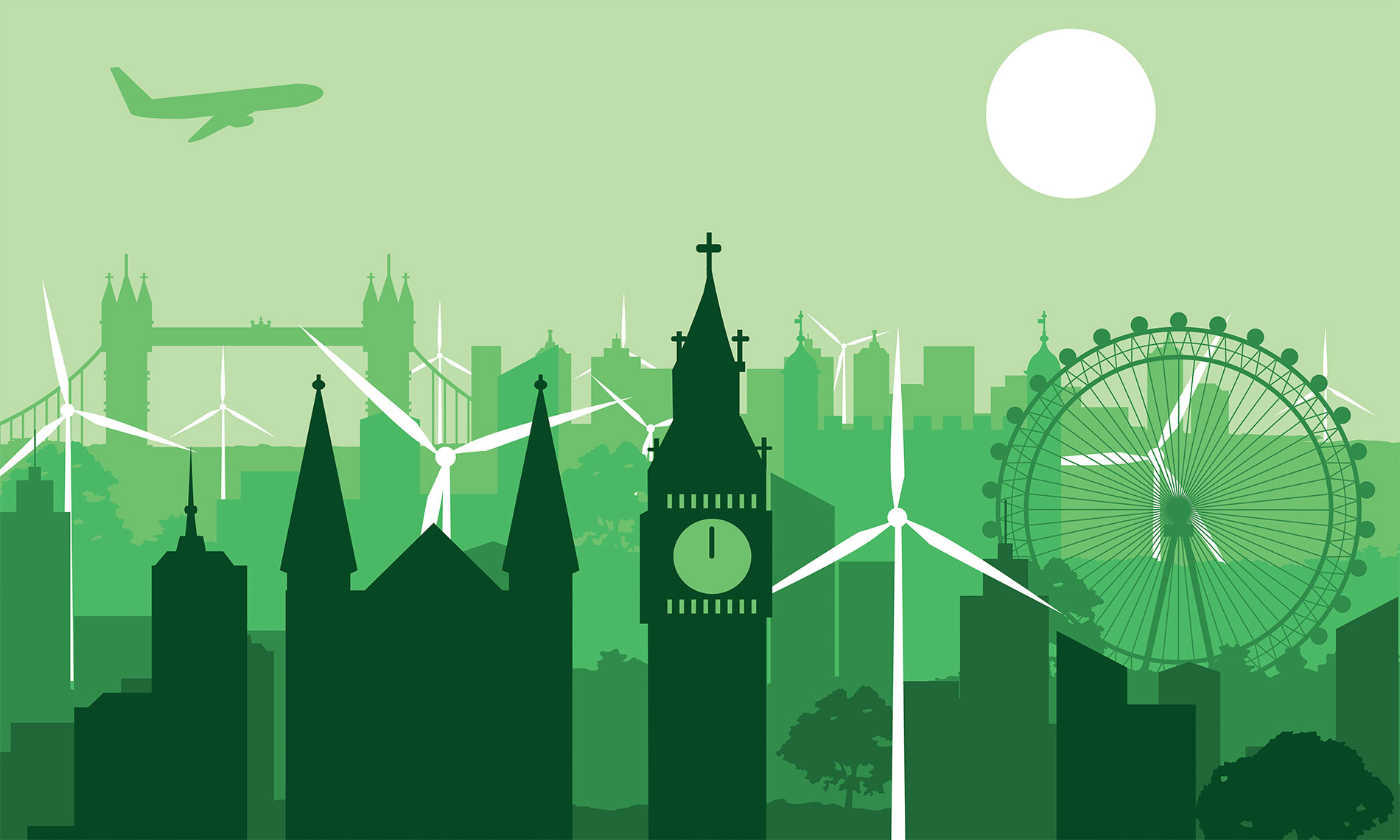While it may be an oversimplification to say that there has been a certain inevitability to Shearman & Sterling’s decline in recent months, that the firm’s losses should lead to Cravath, Swaine & Moore’s inaugural foray into English law is a coup even the most clued up of pundits could scarcely have foreseen.
Coming as they did from a venerable Wall Street institution which, while having had a London office for some five decades, has never ventured to hire a single English law practitioner, the hires of buyout partners Philip Stopford and Korey Fevzi from Shearman prompted a wave of speculation when they first hit the industry press in March.