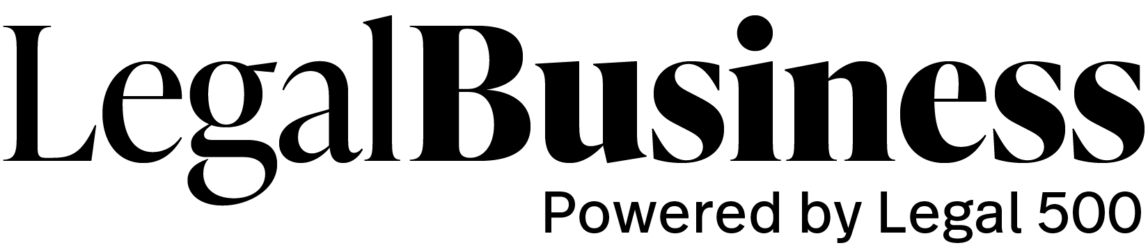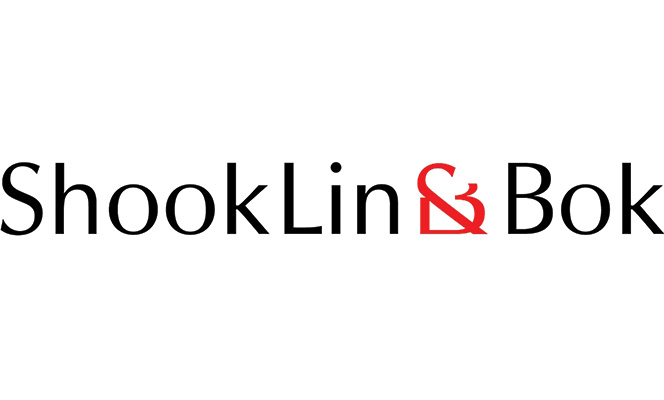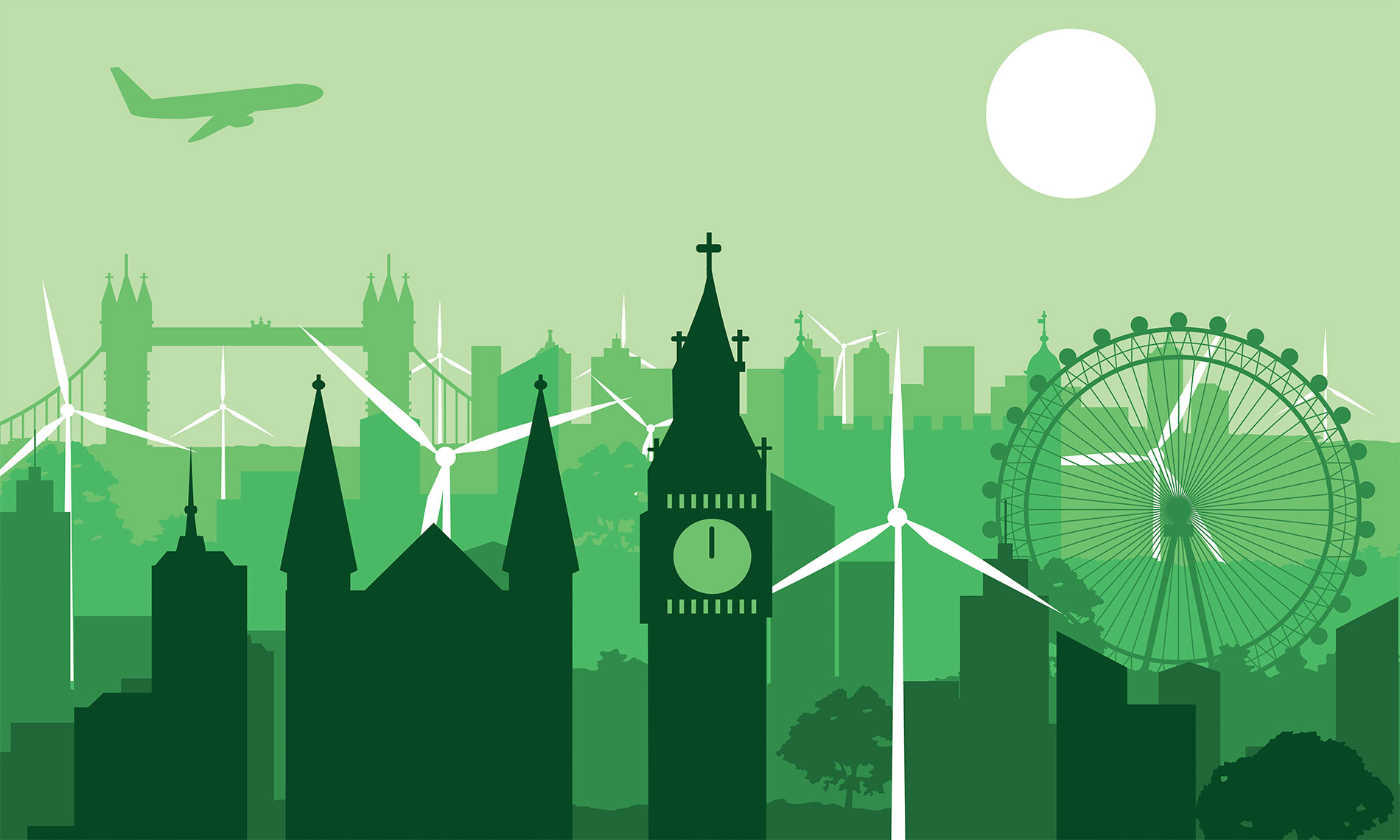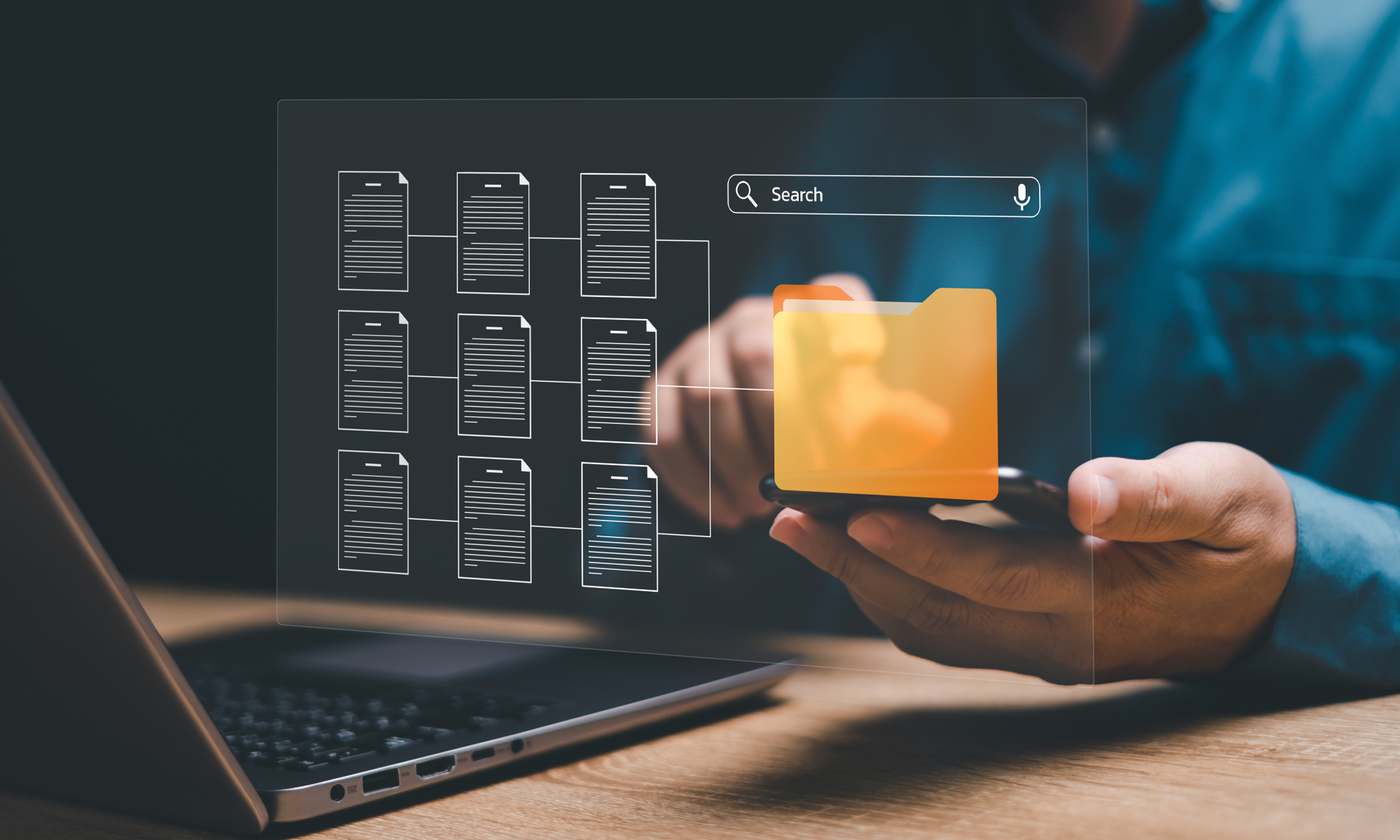
Driven by the coalescing forces of greater employee willingness to raise grievances, heightened interest from regulators and the desire of employers and shareholders to maintain company reputations and safe working environments, conduct investigations into senior employees are more common than ever before. Against this backdrop, it is crucial that in-house legal teams are aware of both when and how to run an investigation process, as well as the likely ramifications.