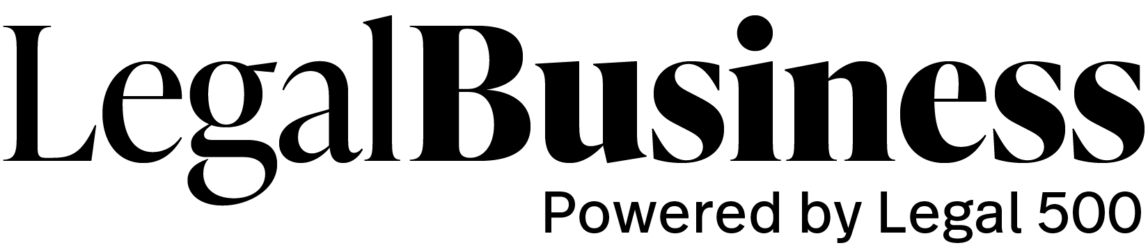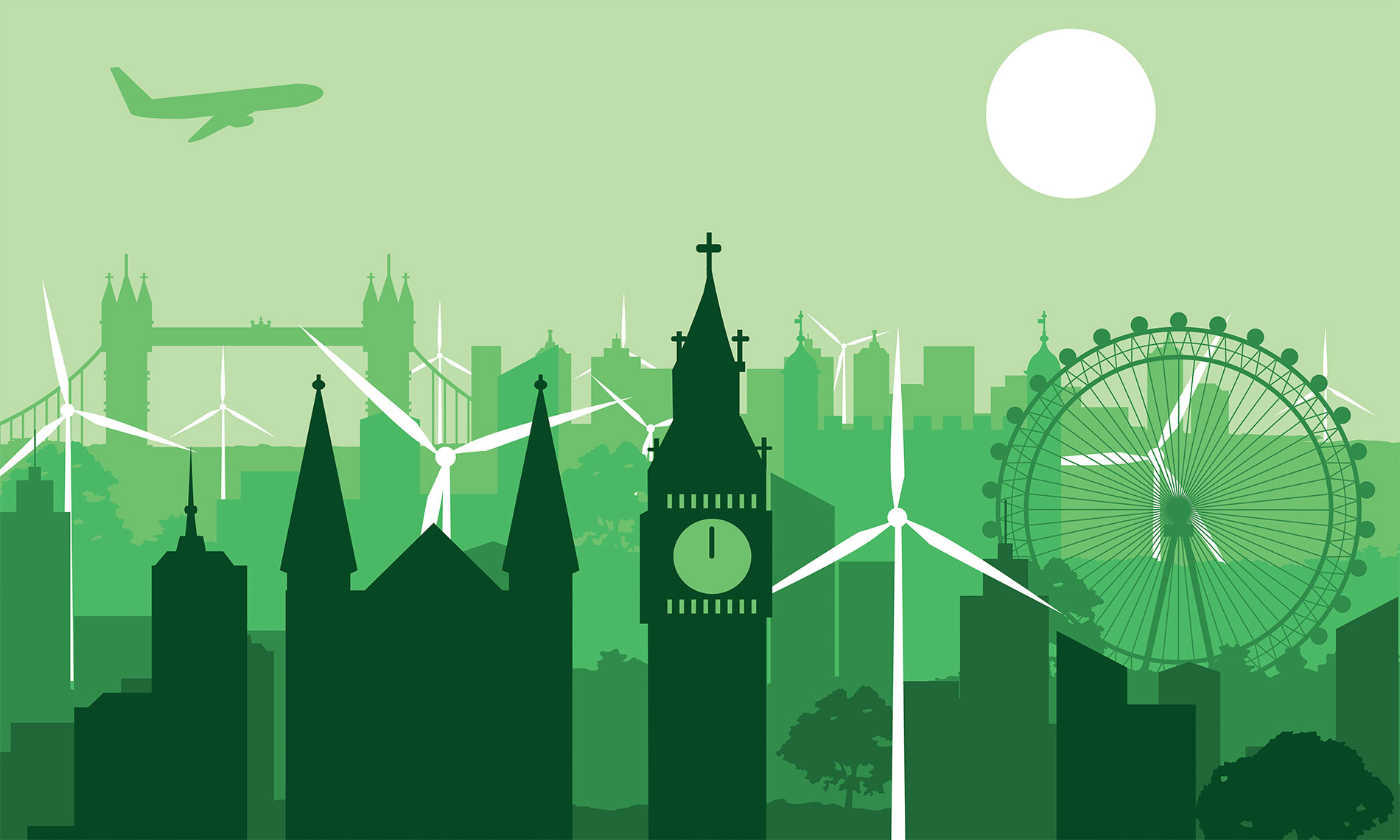New research from The Legal 500 has identified the leading London tax practices when it comes to client satisfaction, with Slaughter and May and Joseph Hage Aaronson among the firms coming out on top.
The findings come as a separate Legal 500 survey of the City’s leading tax partners has found partners are gearing up for an increase in work over the next 12 months, despite a challenging few years economically and plummeting deal activity.