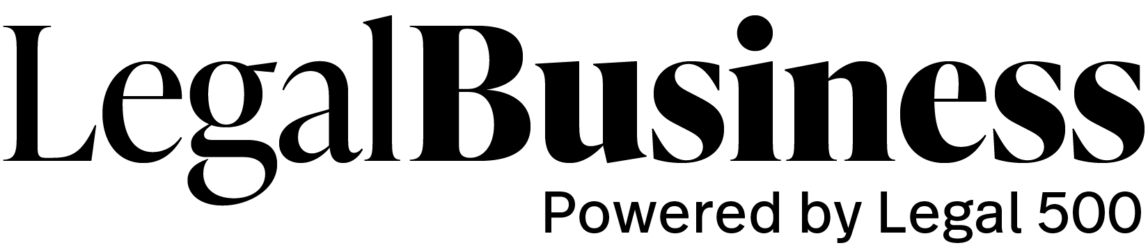As firms grapple with what it means to be global, while also managing intense pressure on costs, the question of whether less profitable international offices are still a justifiable expense is rising up the agenda for many.
This issue has been underlined by the recent news that both A&O Shearman and Hogan Lovells are making cuts to their international presence, with Johannesburg identified by both as a location which is no longer a necessity.