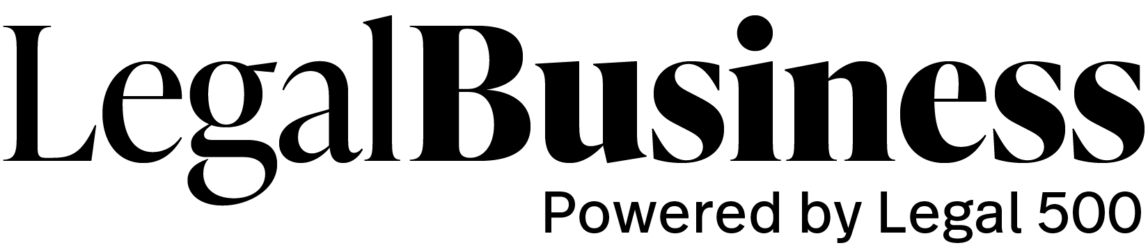Profile: An Overview of the Firm
At the heart of Saudi Arabia’s evolving commercial landscape stands ELaw Boutique Law Firm, a premier boutique law firm renowned for its specialisation in commercial and corporate law. Our firm has consistently demonstrated exceptional proficiency in navigating the intricate legal intricacies associated with these sectors, empowering our clients to achieve their strategic objectives with minimal legal impediments. We pride ourselves on providing personalised, client-centred legal solutions that are both innovative and practical.