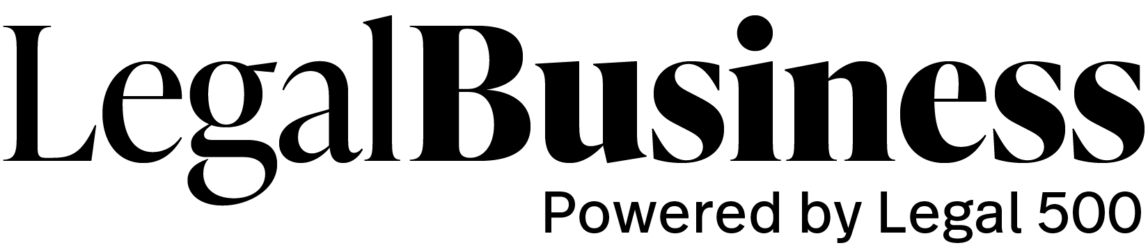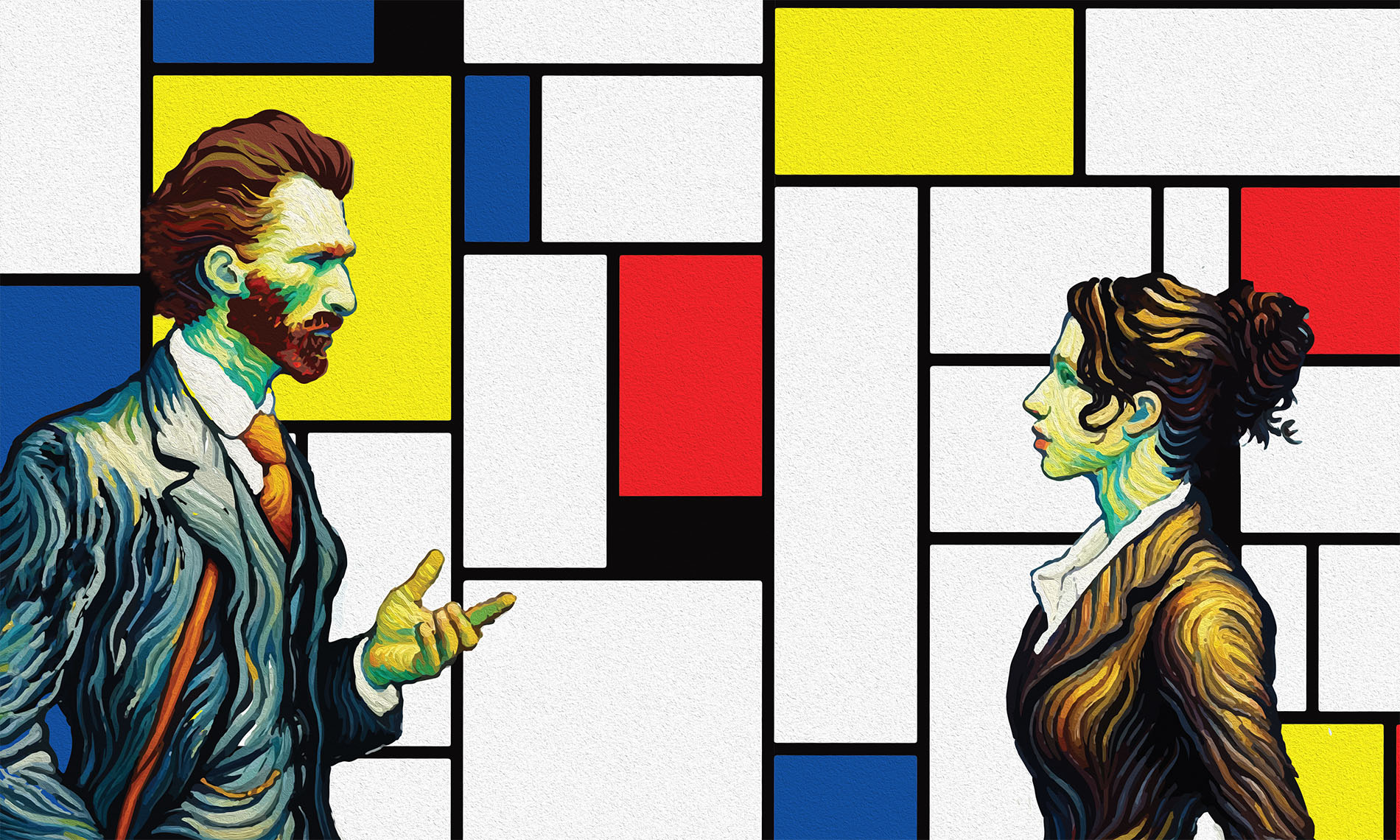Across the CEE region, uncertainty was the watchword throughout 2022, and the pattern looks set to continue. Although independent firms remain well placed to make the most of booming practice areas, the ongoing conflict in the region, coupled with the lingering effects of the Covid-19 pandemic, has resulted in a volatile market.
In the Czech Republic, exorbitant oil and gas prices have hit businesses hard, and, although this did not cause an immediate drop in regular financing transactions, state and EU intervention is anticipated in 2023. Despite the strong start to 2022 and hopes of post-pandemic recovery across the board, the macro-economic challenges in the second half of the year have left a much emptier pipeline for law firms, with many major stakeholders waiting to see what unfolds. The domestic real estate market, meanwhile, is seeing stagnation following the overheating of real estate prices in the last few years, while current inflation means there are cumbersome restrictions on mortgages.